How to change Taskbar, Title bar color on Windows 10
Follow the following steps to change the default color of Taskbar, Title bar to your favorite color:
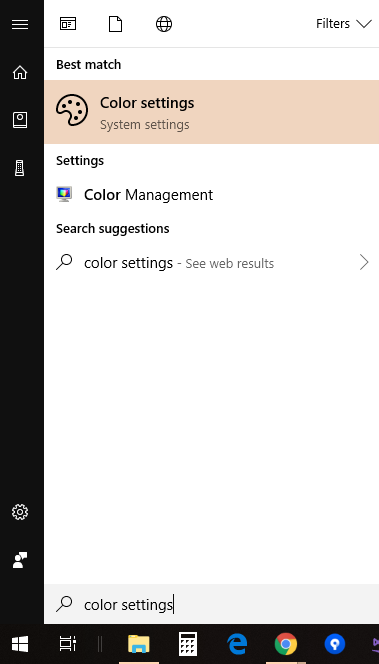
2. It will show following screen on click of "Color Settings" menu:

3. You can change the color settings following way:
3.1. Remove "automatically pick an accent color from my background" option and select any color you want to set as shown below:

3.2. Select checkbox for "Start, taskbar, and action center" and "Titlte bars" as shown below:

4. After you have changed the settings, Taskbar, menu & title bar will start appearing in new color settings as shown below:

5. If you do not want to reverse the color changes, you can undo the changes done in step 3.1 & 3.2
Sync your Color Changes settings on Other Devices:
If you want your preferred color to be shown on your other Windows 10 devices, then you can click on "Sync your settings" option and turn on "Sync Settings" option.